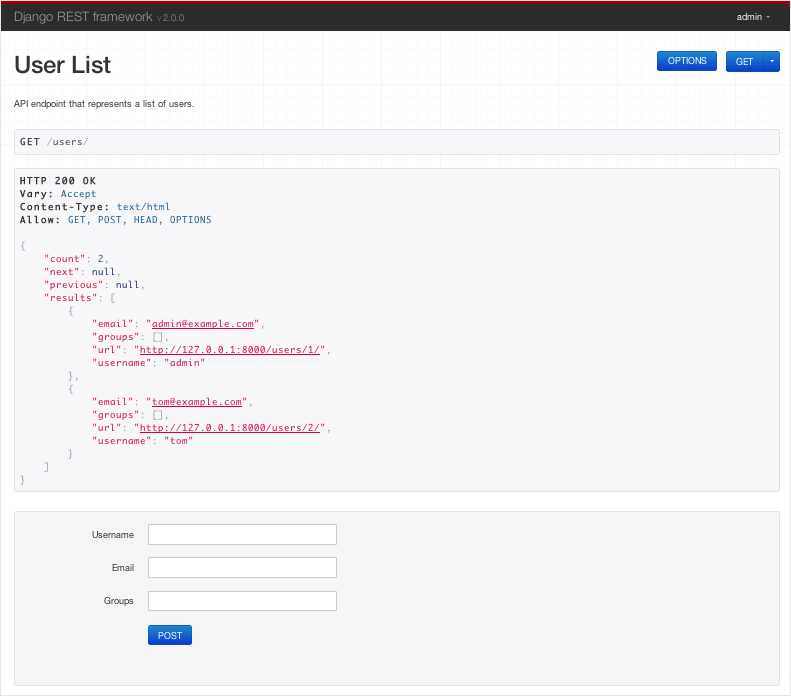6.3 KiB
Quickstart
We're going to create a simple API to allow admin users to view and edit the users and groups in the system.
Create a new Django project, and start a new app called quickstart. Once you've set up a database and got everything synced and ready to go open up the app's directory and we'll get coding...
Serializers
First up we're going to define some serializers in quickstart/serializers.py that we'll use for our data representations.
from django.contrib.auth.models import User, Group
from rest_framework import serializers
class UserSerializer(serializers.HyperlinkedModelSerializer):
class Meta:
model = User
fields = ('url', 'username', 'email', 'groups')
class GroupSerializer(serializers.HyperlinkedModelSerializer):
permissions = serializers.ManySlugRelatedField(
slug_field='codename',
queryset=Permission.objects.all()
)
class Meta:
model = Group
fields = ('url', 'name', 'permissions')
Notice that we're using hyperlinked relations in this case, with HyperlinkedModelSerializer. You can also use primary key and various other relationships, but hyperlinking is good RESTful design.
We've also overridden the permission field on the GroupSerializer. In this case we don't want to use a hyperlinked representation, but instead use the list of permission codenames associated with the group, so we've used a ManySlugRelatedField, using the codename field for the representation.
Views
Right, we'd better write some views then. Open quickstart/views.py and get typing.
from django.contrib.auth.models import User, Group
from rest_framework import generics
from rest_framework.decorators import api_view
from rest_framework.reverse import reverse
from rest_framework.response import Response
from quickstart.serializers import UserSerializer, GroupSerializer
@api_view(['GET'])
def api_root(request, format=None):
"""
The entry endpoint of our API.
"""
return Response({
'users': reverse('user-list', request=request),
'groups': reverse('group-list', request=request),
})
class UserList(generics.ListCreateAPIView):
"""
API endpoint that represents a list of users.
"""
model = User
serializer_class = UserSerializer
class UserDetail(generics.RetrieveUpdateDestroyAPIView):
"""
API endpoint that represents a single user.
"""
model = User
serializer_class = UserSerializer
class GroupList(generics.ListCreateAPIView):
"""
API endpoint that represents a list of groups.
"""
model = Group
serializer_class = GroupSerializer
class GroupDetail(generics.RetrieveUpdateDestroyAPIView):
"""
API endpoint that represents a single group.
"""
model = Group
serializer_class = GroupSerializer
Let's take a moment to look at what we've done here before we move on. We have one function-based view representing the root of the API, and four class-based views which map to our database models, and specify which serializers should be used for representing that data. Pretty simple stuff.
URLs
Okay, let's wire this baby up. On to quickstart/urls.py...
from django.conf.urls import patterns, url, include
from rest_framework.urlpatterns import format_suffix_patterns
from quickstart.views import UserList, UserDetail, GroupList, GroupDetail
urlpatterns = patterns('quickstart.views',
url(r'^$', 'api_root'),
url(r'^users/$', UserList.as_view(), name='user-list'),
url(r'^users/(?P<pk>\d+)/$', UserDetail.as_view(), name='user-detail'),
url(r'^groups/$', GroupList.as_view(), name='group-list'),
url(r'^groups/(?P<pk>\d+)/$', GroupDetail.as_view(), name='group-detail'),
)
# Format suffixes
urlpatterns = format_suffix_patterns(urlpatterns, allowed=['json', 'api'])
# Default login/logout views
urlpatterns += patterns('',
url(r'^api-auth/', include('rest_framework.urls', namespace='rest_framework'))
)
There's a few things worth noting here.
Firstly the names user-detail and group-detail are important. We're using the default hyperlinked relationships without explicitly specifying the view names, so we need to use names of the style {modelname}-detail to represent the model instance views.
Secondly, we're modifying the urlpatterns using format_suffix_patterns, to append optional .json style suffixes to our URLs.
Finally, we're including default login and logout views for use with the browsable API. That's optional, but useful if your API requires authentication and you want to use the browseable API.
Settings
We'd also like to set a few global settings. We'd like to turn on pagination, and we want our API to only be accessible to admin users.
INSTALLED_APPS = (
...
'rest_framework',
)
REST_FRAMEWORK = {
'DEFAULT_PERMISSION_CLASSES': ('rest_framework.permissions.IsAdminUser',),
'PAGINATE_BY': 10
}
Okay, that's us done.
Testing our API
We can now access our API, both from the command-line, using tools like curl...
bash: curl -H 'Accept: application/json; indent=4' -u admin:password http://127.0.0.1:8000/users/
{
"count": 2,
"next": null,
"previous": null,
"results": [
{
"email": "admin@example.com",
"groups": [],
"url": "http://127.0.0.1:8000/users/1/",
"username": "admin"
},
{
"email": "tom@example.com",
"groups": [ ],
"url": "http://127.0.0.1:8000/users/2/",
"username": "tom"
}
]
}
Or directly through the browser...
Great, that was easy!
If you want to get a more in depth understanding of how REST framework fits together head on over to the tutorial, or start browsing the API guide.