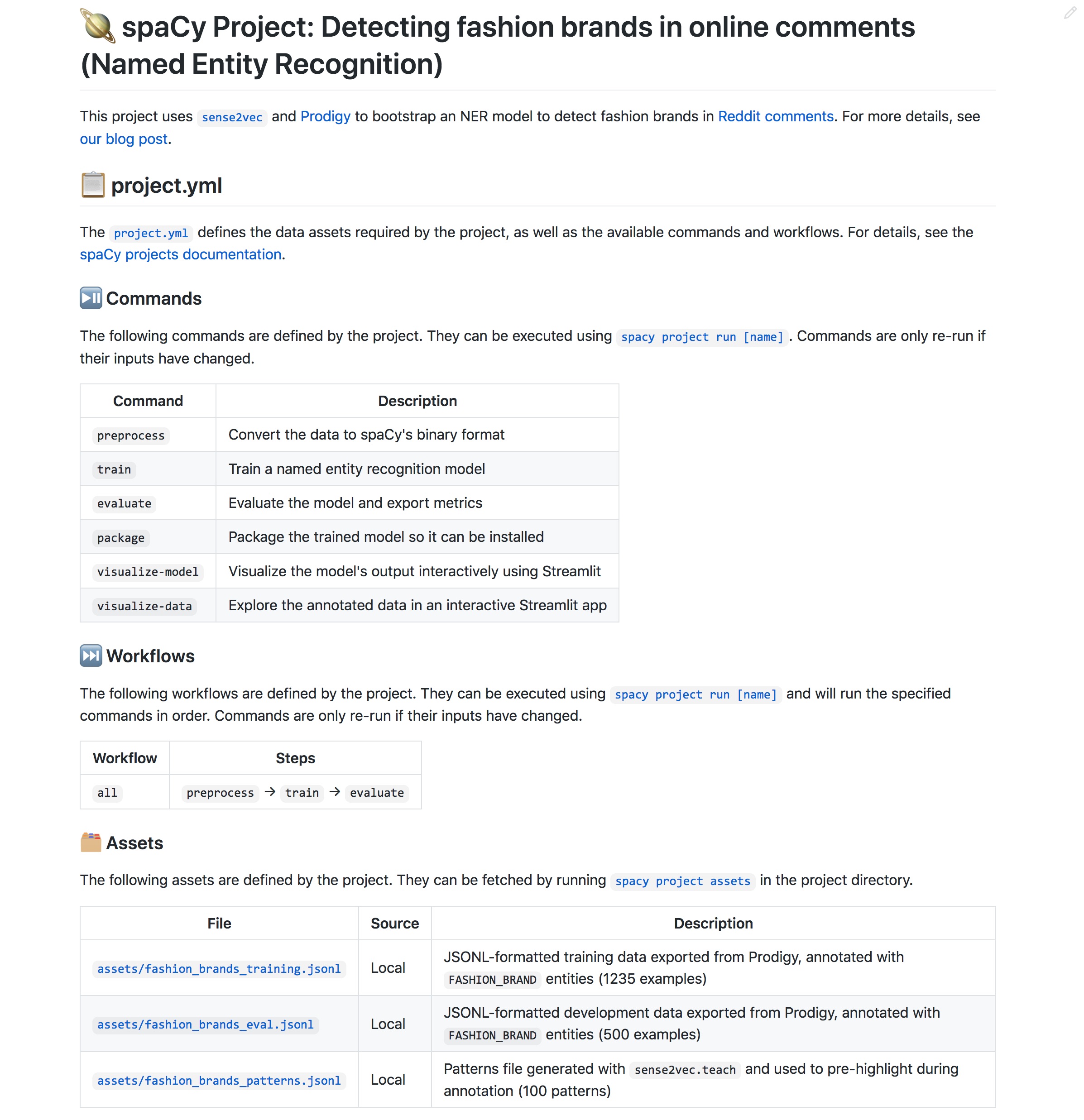41 KiB
| title | new | menu | |||||||||||||||
|---|---|---|---|---|---|---|---|---|---|---|---|---|---|---|---|---|---|
| Projects | 3 |
|
Introduction and workflow
🪐 Project templates
Our
projectsrepo includes various project templates for different NLP tasks, models, workflows and integrations that you can clone and run. The easiest way to get started is to pick a template, clone it and start modifying it!
spaCy projects let you manage and share end-to-end spaCy workflows for
different use cases and domains, and orchestrate training, packaging and
serving your custom models. You can start off by cloning a pre-defined project
template, adjust it to fit your needs, load in your data, train a model, export
it as a Python package, upload your outputs to a remote storage and share your
results with your team. spaCy projects can be used via the new
spacy project command and we provide templates in our
projects repo.
spaCy projects make it easy to integrate with many other awesome tools in the data science and machine learning ecosystem to track and manage your data and experiments, iterate on demos and prototypes and ship your models into production.
Manage and version your data Create labelled training data Visualize and demo your models Serve your models and host APIs Distributed and parallel training Track your experiments and results1. Clone a project template
Cloning under the hood
To clone a project, spaCy calls into
gitand uses the "sparse checkout" feature to only clone the relevant directory or directories.
The spacy project clone command clones an existing
project template and copies the files to a local directory. You can then run the
project, e.g. to train a model and edit the commands and scripts to build fully
custom workflows.
python -m spacy project clone some_example_project
By default, the project will be cloned into the current working directory. You
can specify an optional second argument to define the output directory. The
--repo option lets you define a custom repo to clone from, if you don't want
to use the spaCy projects repo. You
can also use any private repo you have access to with Git.
2. Fetch the project assets
project.yml
assets: - dest: 'assets/training.spacy' url: 'https://example.com/data.spacy' checksum: '63373dd656daa1fd3043ce166a59474c' - dest: 'assets/development.spacy' git: repo: 'https://github.com/example/repo' branch: 'master' path: 'path/developments.spacy' checksum: '5113dc04e03f079525edd8df3f4f39e3'
Assets are data files your project needs – for example, the training and
evaluation data or pretrained vectors and embeddings to initialize your model
with. Each project template comes with a project.yml that defines the assets
to download and where to put them. The
spacy project assets will fetch the project assets
for you:
$ cd some_example_project
$ python -m spacy project assets
Asset URLs can be a number of different protocols: HTTP, HTTPS, FTP, SSH, and
even cloud storage such as GCS and S3. You can also fetch assets using git, by
replacing the url string with a git block. spaCy will use Git's "sparse
checkout" feature, to avoid download the whole repository.
3. Run a command
project.yml
commands: - name: preprocess help: "Convert the input data to spaCy's format" script: - 'python -m spacy convert assets/train.conllu corpus/' - 'python -m spacy convert assets/eval.conllu corpus/' deps: - 'assets/train.conllu' - 'assets/eval.conllu' outputs: - 'corpus/train.spacy' - 'corpus/eval.spacy'
Commands consist of one or more steps and can be run with
spacy project run. The following will run the command
preprocess defined in the project.yml:
$ python -m spacy project run preprocess
Commands can define their expected dependencies and outputs
using the deps (files the commands require) and outputs (files the commands
create) keys. This allows your project to track changes and determine whether a
command needs to be re-run. For instance, if your input data changes, you want
to re-run the preprocess command. But if nothing changed, this step can be
skipped. You can also set --force to force re-running a command, or --dry to
perform a "dry run" and see what would happen (without actually running the
script).
4. Run a workflow
project.yml
workflows: all: - preprocess - train - package
Workflows are series of commands that are run in order and often depend on each
other. For instance, to generate a packaged model, you might start by converting
your data, then run spacy train to train your model on the
converted data and if that's successful, run spacy package
to turn the best model artifact into an installable Python package. The
following command runs the workflow named all defined in the project.yml,
and executes the commands it specifies, in order:
$ python -m spacy project run all
Using the expected dependencies and outputs defined in the
commands, spaCy can determine whether to re-run a command (if its inputs or
outputs have changed) or whether to skip it. If you're looking to implement more
advanced data pipelines and track your changes in Git, check out the
Data Version Control (DVC) integration. The
spacy project dvc command generates a DVC config file
from a workflow defined in your project.yml so you can manage your spaCy
project as a DVC repo.
5. Optional: Push to remote storage
### project.yml remotes: default: 's3://my-spacy-bucket' local: '/mnt/scratch/cache'
After training a model, you can optionally use the
spacy project push command to upload your outputs to
a remote storage, using protocols like S3,
Google Cloud Storage or SSH. This can help
you export your model packages, share work with your team, or cache
results to avoid repeating work.
$ python -m spacy project push
The remotes section in your project.yml lets you assign names to the
different storages. To download state from a remote storage, you can use the
spacy project pull command. For more details, see the
docs on remote storage.
Project directory and assets
project.yml
The project.yml defines the assets a project depends on, like datasets and
pretrained weights, as well as a series of commands that can be run separately
or as a workflow – for instance, to preprocess the data, convert it to spaCy's
format, train a model, evaluate it and export metrics, package it and spin up a
quick web demo. It looks pretty similar to a config file used to define CI
pipelines.
https://github.com/explosion/spacy-boilerplates/blob/master/ner_fashion/project.yml
| Section | Description |
|---|---|
title |
An optional project title used in --help message and auto-generated docs. |
description |
An optional project description used in auto-generated docs. |
vars |
A dictionary of variables that can be referenced in paths, URLs and scripts, just like config.cfg variables. For example, ${vars.name} will use the value of the variable name. Variables need to be defined in the section vars, but can be a nested dict, so you're able to reference ${vars.model.name}. |
directories |
An optional list of directories that should be created in the project for assets, training outputs, metrics etc. spaCy will make sure that these directories always exist. |
assets |
A list of assets that can be fetched with the project assets command. url defines a URL or local path, dest is the destination file relative to the project directory, and an optional checksum ensures that an error is raised if the file's checksum doesn't match. Instead of url, you can also provide a git block with the keys repo, branch and path, to download from a Git repo. |
workflows |
A dictionary of workflow names, mapped to a list of command names, to execute in order. Workflows can be run with the project run command. |
commands |
A list of named commands. A command can define an optional help message (shown in the CLI when the user adds --help) and the script, a list of commands to run. The deps and outputs let you define the created file the command depends on and produces, respectively. This lets spaCy determine whether a command needs to be re-run because its dependencies or outputs changed. Commands can be run as part of a workflow, or separately with the project run command. |
Data assets
Assets are any files that your project might need, like training and development
corpora or pretrained weights for initializing your model. Assets are defined in
the assets block of your project.yml and can be downloaded using the
project assets command. Defining checksums lets you
verify that someone else running your project will use the same files you used.
Asset URLs can be a number of different protocols: HTTP, HTTPS, FTP, SSH,
and even cloud storage such as GCS and S3. You can also download assets from
a Git repo instead.
Downloading from a URL or cloud storage
Under the hood, spaCy uses the
smart-open library so you
can use any protocol it supports. Note that you may need to install extra
dependencies to use certain protocols.
project.yml
assets: # Download from public HTTPS URL - dest: 'assets/training.spacy' url: 'https://example.com/data.spacy' checksum: '63373dd656daa1fd3043ce166a59474c' # Download from Google Cloud Storage bucket - dest: 'assets/development.spacy' url: 'gs://your-bucket/corpora' checksum: '5113dc04e03f079525edd8df3f4f39e3'
| Name | Description |
|---|---|
dest |
The destination path to save the downloaded asset to (relative to the project directory), including the file name. |
url |
The URL to download from, using the respective protocol. |
checksum |
Optional checksum of the file. If provided, it will be used to verify that the file matches and downloads will be skipped if a local file with the same checksum already exists. |
description |
Optional asset description, used in auto-generated docs. |
Downloading from a Git repo
If a git block is provided, the asset is downloaded from the given Git
repository. You can download from any repo that you have access to. Under the
hood, this uses Git's "sparse checkout" feature, so you're only downloading the
files you need and not the whole repo.
project.yml
assets: - dest: 'assets/training.spacy' git: repo: 'https://github.com/example/repo' branch: 'master' path: 'path/training.spacy' checksum: '63373dd656daa1fd3043ce166a59474c' description: 'The training data (5000 examples)'
| Name | Description |
|---|---|
dest |
The destination path to save the downloaded asset to (relative to the project directory), including the file name. |
git |
repo: The URL of the repo to download from.path: Path of the file or directory to download, relative to the repo root.branch: The branch to download from. Defaults to "master". |
checksum |
Optional checksum of the file. If provided, it will be used to verify that the file matches and downloads will be skipped if a local file with the same checksum already exists. |
description |
Optional asset description, used in auto-generated docs. |
Working with private assets
project.yml
assets: - dest: 'assets/private_training_data.json' checksum: '63373dd656daa1fd3043ce166a59474c' - dest: 'assets/private_vectors.bin' checksum: '5113dc04e03f079525edd8df3f4f39e3'
For many projects, the datasets and weights you're working with might be
company-internal and not available over the internet. In that case, you can
specify the destination paths and a checksum, and leave out the URL. When your
teammates clone and run your project, they can place the files in the respective
directory themselves. The project assets command
will alert about missing files and mismatched checksums, so you can ensure that
others are running your project with the same data.
Dependencies and outputs
Each command defined in the project.yml can optionally define a list of
dependencies and outputs. These are the files the command requires and creates.
For example, a command for training a model may depend on a
config.cfg and the training and evaluation data, and
it will export a directory model-best, containing the best model, which you
can then re-use in other commands.
### project.yml
commands:
- name: train
help: 'Train a spaCy model using the specified corpus and config'
script:
- 'python -m spacy train ./configs/config.cfg -o training/ --paths.train ./corpus/training.spacy --paths.dev ./corpus/evaluation.spacy'
deps:
- 'configs/config.cfg'
- 'corpus/training.spacy'
- 'corpus/evaluation.spacy'
outputs:
- 'training/model-best'
Re-running vs. skipping
Under the hood, spaCy uses a
project.locklockfile that stores the details for each command, as well as its dependencies and outputs and their checksums. It's updated on each run. If any of this information changes, the command will be re-run. Otherwise, it will be skipped.
If you're running a command and it depends on files that are missing, spaCy will
show you an error. If a command defines dependencies and outputs that haven't
changed since the last run, the command will be skipped. This means that you're
only re-running commands if they need to be re-run. Commands can also set
no_skip: true if they should never be skipped – for example commands that run
tests. Commands without outputs are also never skipped. To force re-running a
command or workflow, even if nothing changed, you can set the --force flag.
Note that spacy project doesn't compile any dependency
graphs based on the dependencies and outputs, and won't re-run previous steps
automatically. For instance, if you only run the command train that depends on
data created by preprocess and those files are missing, spaCy will show an
error – it won't just re-run preprocess. If you're looking for more advanced
data management, check out the Data Version Control (DVC) integration
integration. If you're planning on integrating your spaCy project with DVC, you
can also use outputs_no_cache instead of outputs to define outputs that
won't be cached or tracked.
Files and directory structure
The project.yml can define a list of directories that should be created
within a project – for instance, assets, training, corpus and so on. spaCy
will make sure that these directories are always available, so your commands can
write to and read from them. Project directories will also include all files and
directories copied from the project template with
spacy project clone. Here's an example of a project
directory:
project.yml
directories: ['assets', 'configs', 'corpus', 'metas', 'metrics', 'notebooks', 'packages', 'scripts', 'training']
### Example project directory
├── project.yml # the project settings
├── project.lock # lockfile that tracks inputs/outputs
├── assets/ # downloaded data assets
├── configs/ # model config.cfg files used for training
├── corpus/ # output directory for training corpus
├── metas/ # model meta.json templates used for packaging
├── metrics/ # output directory for evaluation metrics
├── notebooks/ # directory for Jupyter notebooks
├── packages/ # output directory for model Python packages
├── scripts/ # directory for scripts, e.g. referenced in commands
├── training/ # output directory for trained models
└── ... # any other files, like a requirements.txt etc.
If you don't want a project to create a directory, you can delete it and remove
its entry from the project.yml – just make sure it's not required by any of
the commands. Custom templates can use any directories they need –
the only file that's required for a project is the project.yml.
Custom scripts and projects
The project.yml lets you define any custom commands and run them as part of
your training, evaluation or deployment workflows. The script section defines
a list of commands that are called in a subprocess, in order. This lets you
execute other Python scripts or command-line tools. Let's say you've written a
few integration tests that load the best model produced by the training command
and check that it works correctly. You can now define a test command that
calls into pytest, runs your tests and
uses pytest-html to export a test
report:
### project.yml
commands:
- name: test
help: 'Test the trained model'
script:
- 'pip install pytest pytest-html'
- 'python -m pytest ./scripts/tests --html=metrics/test-report.html'
deps:
- 'training/model-best'
outputs:
- 'metrics/test-report.html'
no_skip: true
Adding training/model-best to the command's deps lets you ensure that the
file is available. If not, spaCy will show an error and the command won't run.
Setting no_skip: true means that the command will always run, even if the
dependencies (the trained model) hasn't changed. This makes sense here, because
you typically don't want to skip your tests.
Writing custom scripts
Your project commands can include any custom scripts – essentially, anything you
can run from the command line. Here's an example of a custom script that uses
typer for quick and easy command-line arguments
that you can define via your project.yml:
About Typer
typeris a modern library for building Python CLIs using type hints. It's a dependency of spaCy, so it will already be pre-installed in your environment. Function arguments automatically become positional CLI arguments and using Python type hints, you can define the value types. For instance,batch_size: intmeans that the value provided via the command line is converted to an integer.
### scripts/custom_evaluation.py
import typer
def custom_evaluation(batch_size: int = 128, model_path: str, data_path: str):
# The arguments are now available as positional CLI arguments
print(batch_size, model_path, data_path)
if __name__ == "__main__":
typer.run(custom_evaluation)
In your project.yml, you can then run the script by calling
python scripts/custom_evaluation.py with the function arguments. You can also
use the vars section to define reusable variables that will be substituted in
commands, paths and URLs. In this example, the batch size is defined as a
variable will be added in place of ${vars.batch_size} in the script.
Calling into Python
If any of your command scripts call into
python, spaCy will take care of replacing that with yoursys.executable, to make sure you're executing everything with the same Python (not some other Python installed on your system). It also normalizes references topython3,pip3andpip.
### project.yml
vars:
batch_size: 128
commands:
- name: evaluate
script:
- 'python scripts/custom_evaluation.py ${vars.batch_size} ./training/model-best ./corpus/eval.json'
deps:
- 'training/model-best'
- 'corpus/eval.json'
Documenting your project
Readme Example
For more examples, see the
projectsrepo.
When your custom project is ready and you want to share it with others, you can
use the spacy project document command to
auto-generate a pretty, Markdown-formatted README file based on your
project's project.yml. It will list all commands, workflows and assets defined
in the project and include details on how to run the project, as well as links
to the relevant spaCy documentation to make it easy for others to get started
using your project.
$ python -m spacy project document --output README.md
Under the hood, hidden markers are added to identify where the auto-generated
content starts and ends. This means that you can add your own custom content
before or after it and re-running the project document command will only
update the auto-generated part. This makes it easy to keep your documentation
up to date.
Note that the contents of an existing file will be replaced if no existing
auto-generated docs are found. If you want spaCy to ignore a file and not update
it, you can add the comment marker <!-- SPACY PROJECT: IGNORE --> anywhere in
your markup.
Cloning from your own repo
The spacy project clone command lets you customize
the repo to clone from using the --repo option. It calls into git, so you'll
be able to clone from any repo that you have access to, including private repos.
python -m spacy project clone your_project --repo https://github.com/you/repo
At a minimum, a valid project template needs to contain a
project.yml. It can also include
other files, like custom scripts, a
requirements.txt listing additional dependencies,
training configs and model meta templates, or Jupyter
notebooks with usage examples.
It's typically not a good idea to check large data assets, trained models or
other artifacts into a Git repo and you should exclude them from your project
template by adding a .gitignore. If you want to version your data and models,
check out Data Version Control (DVC), which integrates with spaCy
projects.
Remote Storage
You can persist your project outputs to a remote storage using the
project push command. This can help you export
your model packages, share work with your team, or cache results to
avoid repeating work. The project pull command will
download any outputs that are in the remote storage and aren't available
locally.
You can list one or more remotes in the remotes section of your
project.yml by mapping a string name to the URL of the
storage. Under the hood, spaCy uses the
smart-open library to
communicate with the remote storages, so you can use any protocol that
smart-open supports, including S3,
Google Cloud Storage, SSH and more, although
you may need to install extra dependencies to use certain protocols.
Example
$ python -m spacy project pull local
### project.yml
remotes:
default: 's3://my-spacy-bucket'
local: '/mnt/scratch/cache'
stuff: 'ssh://myserver.example.com/whatever'
Inside the remote storage, spaCy uses a clever directory structure to avoid overwriting files. The top level of the directory structure is a URL-encoded version of the output's path. Within this directory are subdirectories named according to a hash of the command string and the command's dependencies. Finally, within those directories are files, named according to an MD5 hash of their contents.
└── urlencoded_file_path # Path of original file
├── some_command_hash # Hash of command you ran
│ ├── some_content_hash # Hash of file content
│ └── another_content_hash
└── another_command_hash
└── third_content_hash
For instance, let's say you had the following command in your project.yml:
### project.yml
- name: train
help: 'Train a spaCy model using the specified corpus and config'
script:
- 'spacy train ./config.cfg --output training/'
deps:
- 'corpus/train'
- 'corpus/dev'
- 'config.cfg'
outputs:
- 'training/model-best'
Example
└── s3://my-spacy-bucket/training%2Fmodel-best └── 1d8cb33a06cc345ad3761c6050934a1b └── d8e20c3537a084c5c10d95899fe0b1ff
After you finish training, you run project push to
make sure the training/model-best output is saved to remote storage. spaCy
will then construct a hash from your command script and the listed dependencies,
corpus/train, corpus/dev and config.cfg, in order to identify the
execution context of your output. It would then compute an MD5 hash of the
training/model-best directory, and use those three pieces of information to
construct the storage URL.
$ python -m spacy project run train
$ python -m spacy project push
If you change the command or one of its dependencies (for instance, by editing
the config.cfg file to tune the hyperparameters, a
different creation hash will be calculated, so when you use
project push you won't be overwriting your previous
file. The system even supports multiple outputs for the same file and the same
context, which can happen if your training process is not deterministic, or if
you have dependencies that aren't represented in the command.
In summary, the spacy project remote storages are designed
to make a particular set of trade-offs. Priority is placed on convenience,
correctness and avoiding data loss. You can use
project push freely, as you'll never overwrite remote
state, and you don't have to come up with names or version numbers. However,
it's up to you to manage the size of your remote storage, and to remove files
that are no longer relevant to you.
Integrations
Data Version Control (DVC) {#dvc}
Data assets like training corpora or pretrained weights are at the core of any NLP project, but they're often difficult to manage: you can't just check them into your Git repo to version and keep track of them. And if you have multiple steps that depend on each other, like a preprocessing step that generates your training data, you need to make sure the data is always up-to-date, and re-run all steps of your process every time, just to be safe.
Data Version Control (DVC) is a standalone open-source tool that integrates into your workflow like Git, builds a dependency graph for your data pipelines and tracks and caches your data files. If you're downloading data from an external source, like a storage bucket, DVC can tell whether the resource has changed. It can also determine whether to re-run a step, depending on whether its input have changed or not. All metadata can be checked into a Git repo, so you'll always be able to reproduce your experiments.
To set up DVC, install the package and initialize your spaCy project as a Git and DVC repo. You can also customize your DVC installation to include support for remote storage like Google Cloud Storage, S3, Azure, SSH and more.
$ pip install dvc # Install DVC
$ git init # Initialize a Git repo
$ dvc init # Initialize a DVC project
DVC enables usage analytics by default, so if you're working in a privacy-sensitive environment, make sure to opt-out manually.
The spacy project dvc command creates a dvc.yaml
config file based on a workflow defined in your project.yml. Whenever you
update your project, you can re-run the command to update your DVC config. You
can then manage your spaCy project like any other DVC project, run
dvc add to add and track assets
and dvc repro to reproduce the
workflow or individual commands.
$ python -m spacy project dvc [workflow_name]
DVC currently expects a single workflow per project, so when creating the config
with spacy project dvc, you need to specify the name
of a workflow defined in your project.yml. You can still use multiple
workflows, but only one can be tracked by DVC.
Lorem ipsum dolor sit amet, consectetur adipiscing elit. Phasellus interdum sodales lectus, ut sodales orci ullamcorper id. Sed condimentum neque ut erat mattis pretium.
Prodigy {#prodigy}
Prodigy is a modern annotation tool for creating training
data for machine learning models, developed by us. It integrates with spaCy
out-of-the-box and provides many different
annotation recipes for a variety of NLP tasks,
with and without a model in the loop. If Prodigy is installed in your project,
you can start the annotation server from your project.yml for a tight feedback
loop between data development and training.
The following example command starts the Prodigy app using the
ner.correct recipe and streams in
suggestions for the given entity labels produced by a pretrained model. You can
then correct the suggestions manually in the UI. After you save and exit the
server, the full dataset is exported in spaCy's format and split into a training
and evaluation set.
Example usage
$ python -m spacy project run annotate
### project.yml
vars:
prodigy:
dataset: 'ner_articles'
labels: 'PERSON,ORG,PRODUCT'
model: 'en_core_web_md'
commands:
- name: annotate
- script:
- 'python -m prodigy ner.correct ${vars.prodigy.dataset} ./assets/raw_data.jsonl ${vars.prodigy.model} --labels ${vars.prodigy.labels}'
- 'python -m prodigy data-to-spacy ./corpus/train.json ./corpus/eval.json --ner ${vars.prodigy.dataset}'
- 'python -m spacy convert ./corpus/train.json ./corpus/train.spacy'
- 'python -m spacy convert ./corpus/eval.json ./corpus/eval.spacy'
- deps:
- 'assets/raw_data.jsonl'
- outputs:
- 'corpus/train.spacy'
- 'corpus/eval.spacy'
You can use the same approach for other types of projects and annotation workflows, including text classification, dependency parsing, part-of-speech tagging or fully custom recipes – for instance, an A/B evaluation workflow that lets you compare two different models and their results.
Lorem ipsum dolor sit amet, consectetur adipiscing elit. Phasellus interdum sodales lectus, ut sodales orci ullamcorper id. Sed condimentum neque ut erat mattis pretium.
Streamlit {#streamlit}
Streamlit is a Python framework for building interactive
data apps. The spacy-streamlit
package helps you integrate spaCy visualizations into your Streamlit apps and
quickly spin up demos to explore your models interactively. It includes a full
embedded visualizer, as well as individual components.
$ pip install spacy_streamlit
Using spacy-streamlit, your
projects can easily define their own scripts that spin up an interactive
visualizer, using the latest model you trained, or a selection of models so you
can compare their results. The following script starts an
NER visualizer and takes two positional command-line
argument you can pass in from your config.yml: a comma-separated list of model
paths and an example text to use as the default text.
### scripts/visualize.py
import spacy_streamlit
import sys
DEFAULT_TEXT = sys.argv[2] if len(sys.argv) >= 3 else ""
MODELS = [name.strip() for name in sys.argv[1].split(",")]
spacy_streamlit.visualize(MODELS, DEFAULT_TEXT, visualizers=["ner"])
Example usage
$ python -m spacy project run visualize
### project.yml
commands:
- name: visualize
help: "Visualize the model's output interactively using Streamlit"
script:
- 'streamlit run ./scripts/visualize.py ./training/model-best "I like Adidas shoes."'
deps:
- 'training/model-best'
Lorem ipsum dolor sit amet, consectetur adipiscing elit. Phasellus interdum sodales lectus, ut sodales orci ullamcorper id. Sed condimentum neque ut erat mattis pretium.
FastAPI {#fastapi}
FastAPI is a modern high-performance framework for building REST APIs with Python, based on Python type hints. It's become a popular library for serving machine learning models and you can use it in your spaCy projects to quickly serve up a trained model and make it available behind a REST API.
# TODO: show an example that addresses some of the main concerns for serving ML (workers etc.)
Example usage
$ python -m spacy project run serve
### project.yml
commands:
- name: serve
help: "Serve the trained model with FastAPI"
script:
- 'python ./scripts/serve.py ./training/model-best'
deps:
- 'training/model-best'
no_skip: true
Lorem ipsum dolor sit amet, consectetur adipiscing elit. Phasellus interdum sodales lectus, ut sodales orci ullamcorper id. Sed condimentum neque ut erat mattis pretium.