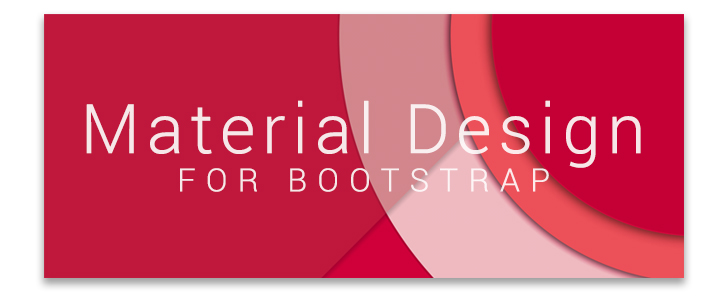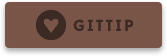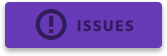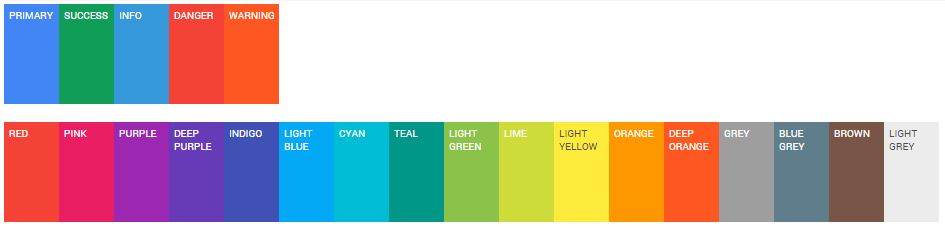8.8 KiB
This Bootstrap theme is an easy way to use the new Material Design guidelines by Google in your Bootstrap 3 based application.
Just include the theme, after the Bootstrap CSS and include the JavaScript at the end of your document (just before the </body> tag), and everything will be converted to Material Design (Paper) style.
NOTE: This theme is in early development and is not ready for production.
Check out the demo at this link (this demo may not be even with the master branch).
How to install
Bower: bower install bootstrap-material-design --save
Meteor: meteor add fezvrasta:bootstrap-material-design
Use our CDN
You can find the CDN of this library at CDNJS.com and at JSDelivr.com
LESS & SASS
Currently only LESS is maintained. The SASS version no longer has a maintainer (#256). The SASS files are in the source just in case someone wants to update the source from SASS and use these files as a base.
Getting started
Navigate to the dist/ folder in this repository, and you will see the test.html file, which has the CSS include statements, in the head section and the JS includes just before body section closes.
You need to copy the dist/ folder to the root of your project, ensuring that all the files in your project can access the files through the relative URL, supplied in the CSS and the JS includes.
material-wfont.css or material.css?
The only difference is that material-wfont.css has the Google web fonts included.
Use custom color as primary
Is often asked how to change the primary color of this theme without edit the bower package directly.
You can do it by creating a less file in your project:
@import "../bower_components/bootstrap-material-design/less/material-wfont.less";
// Override @primary color with one took from _colors.less
@primary: @deep-purple;
Then, compiling this file, the entire theme will be compiled using the color chosen by you.
Development
We are using Grunt to automate the workflow and build process. Ensure you have nodejs installed and grunt-cli installed globally.
After cloning the repo, run npm install to ensure you have all dev dependencies.
Run the grunt build command to run the tests and compile the less/sass. See Gruntfile.js for details on targets.
Run the grunt test command for browser-based Jasmine unit tests.
Run the grunt serve command to build and fire up an http server with live-reload and a watch for development purposes.
Todo
- Morphing icons
- Icons/grids/chips to card/fullscreen transitions
- Headers
- Icon button
- Tabs
I'll try to write every component without the need of JavaScript but just CSS, and use JS only if strictly needed. More "todo" items can be found in the ISSUES of this repository.
Support me
If you like this project you may support me by donating something on Gittip, starring this repository or reporting bugs and ideas in the issue section.
Contribute
Please see the CONTRIBUTING.md file.
Documentation
Material Design for Bootstrap provides some additional stuff to get the best from Material Design.
Variations
There are 17 additional color variations (in addition to the classic 4 variations) for buttons, inputs, checkboxes, radios, alerts, navbars, tabs, labels, paginations, progress bars and more.
They can be used by adding the class suffix -material-color to the desired element and replacing color with the desired one.
Example:
<button class="btn btn-material-deeppurple">Deep purple button</button>
These colors are taken from the Material Design color palette and are reported below:
Buttons
Add .btn-flat to a button to make it flat, without shadows.
Add .btn-raised to a button to add a permanent shadow to it.
Inputs
Add .floating-label to an input field with a placeholder to transform the placeholder in a floating label.
Add data-hint="some hint" to show an hint under the input when the user focus it.
Remember to use the proper HTML markup to get radio and checkboxes styled correctly (choose between radio or checkbox):
<div class="radio/checkbox radio-primary">
<label>
<input type="radio/checkbox" checked>
Option one is this
</label>
</div>
Icons
Material Design for Bootstrap includes 490 original Material Design icons! These icons are extracted from the original Google sources and are licensed under the BSD license. They are provided as an iconic and easy to use font.
Variations are available for every icon, including the original Bootstrap icons.
The syntax to add a Material icon is:
<i class="icon icon-material-favorite"></i>
Material.js
Material.js is a jQuery plugin that add some magic to your markup and allows Material Design for Bootstrap to style some elements like inputs, checkboxes, radios etc.
Functions
This plugin exposes some functions, them are:
$.material.init() is a shortcut to run all the following commands.
$.material.ripples() will apply ripples.js to the default elements.
$.material.input() will enable the MD style to the text inputs, and other kind of inputs (number, email, file etc).
$.material.checkbox(): will enable the MD style to the checkboxes (remember to follow the markup guidelines explained in the Inputs chapter.
$.material.radio(): will enable the MD style to the checkboxes (remember to follow the markup guidelines explained in the Inputs chapter.
Apply Material.js only to specific elements
Every function expects an optional value that will be used as a selector for the function; for example,
$.material.ripples("#selector, #foobar") will apply Ripples.js only to #selector and #foobar.
The functions that allows an optional selector are $.material.ripples, $.material.input, $.material.checkbox and $.material.radio.
You can even override the default values using the $.material.options function. The default values are:
$.material.options = {
"withRipples": ".btn:not(.btn-link), .card-image, .navbar a:not(.withoutripple), .nav-tabs a:not(.withoutripple), .withripple",
"inputElements": "input.form-control, textarea.form-control, select.form-control",
"checkboxElements": ".checkbox > label > input[type=checkbox]",
"radioElements": ".radio > label > input[type=radio]"
}
Arrive.js support
If you need to dynamically add elements to your DOM then you may need to include Arrive.js before Material.js. This will automatically apply Material.js to every new element added via JavaScript.
Plugins
Material Design for Bootstrap comes with styling support for various external scripts:
SnackbarJS
Create snackbars and toasts with the SnackbarJS plugin. The default toast style is the squared one (snackbar style). If you like to use the rounded style (toast style), please add the toast class to the style option of SnackbarJS.
RipplesJS
This is part of the Material Design for Bootstrap project and is a plain JavaScript script which creates the ripple effect when clicking on the specified elements. At the moment RipplesJS does not have its own repository but it will probably have one in the future.
noUiSlider
Make cross-browser sliders and get them styled with Material Design thanks to the support provided by this theme. Read more about noUiSlider here.
Selectize.js
Transform select and multi-select inputs into advanced text inputs. Material Design for BS provides a full replacement of the plugin's CSS, so don't include it. Read more about selectize.js.
Compatibility
Currently, Material Design for Bootstrap supports Google Chrome (tested v37+), Mozilla Firefox (tested 30+), and Internet Explorer (tested 11+). Mobile browsers are not currently tested but they may work.